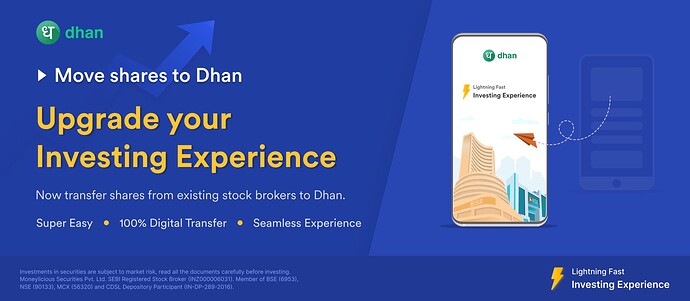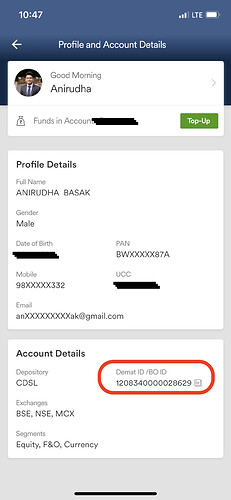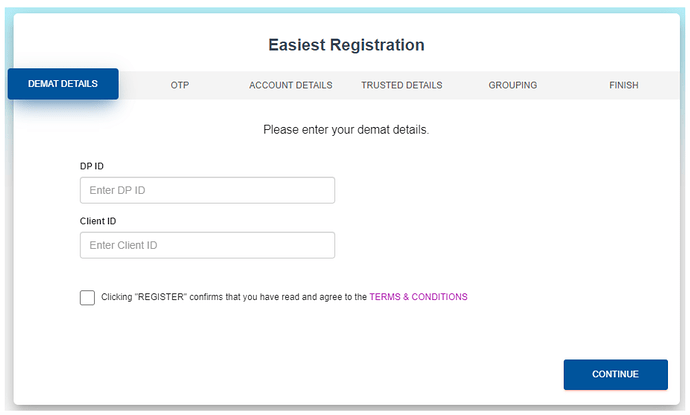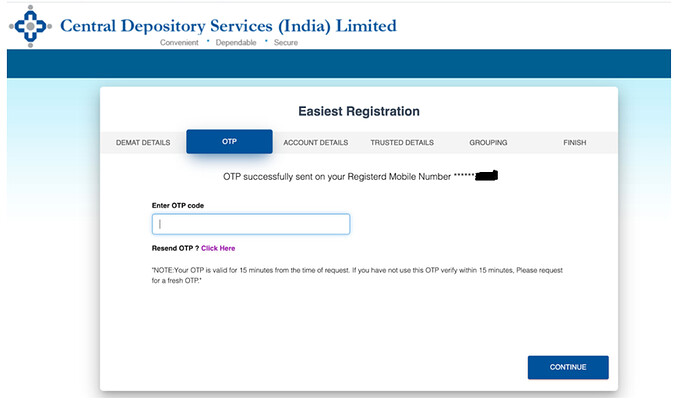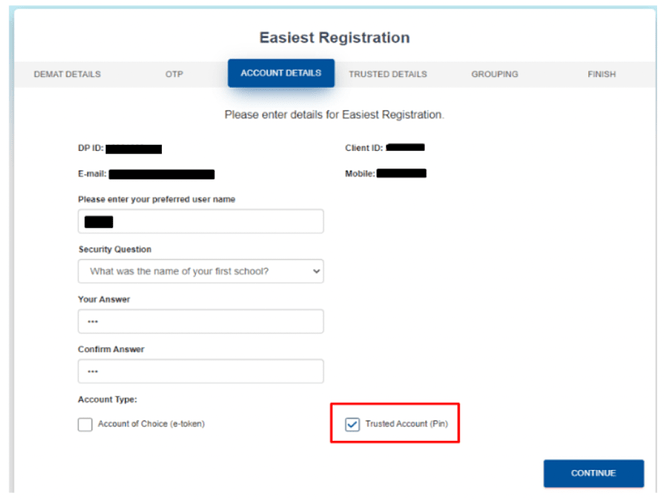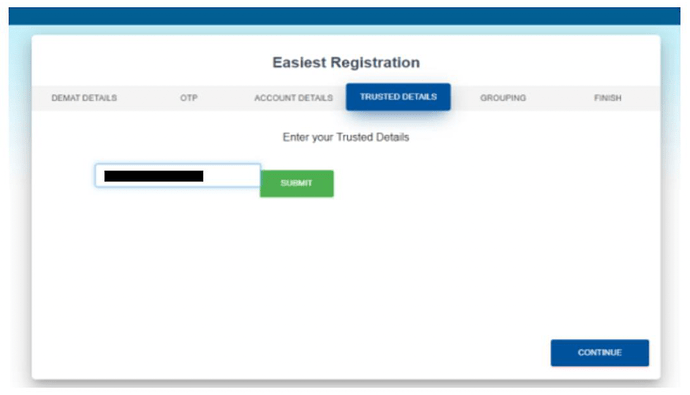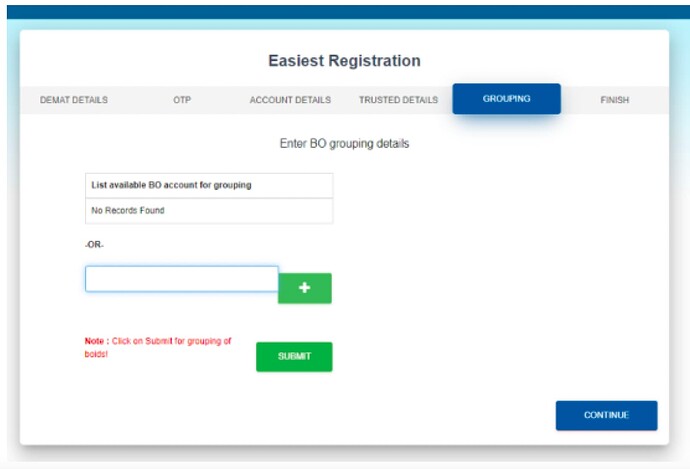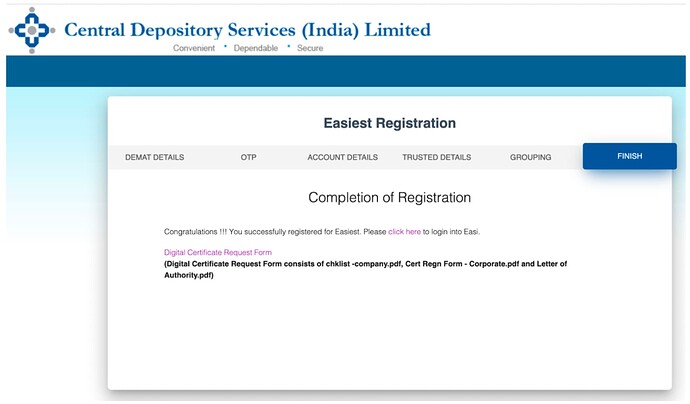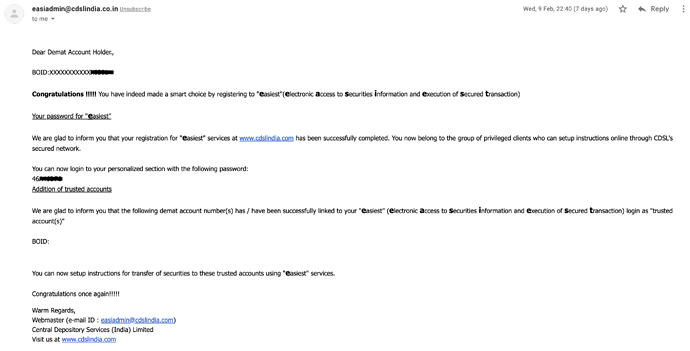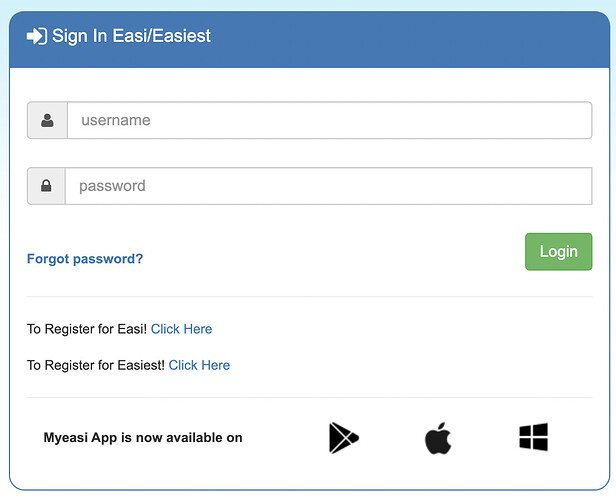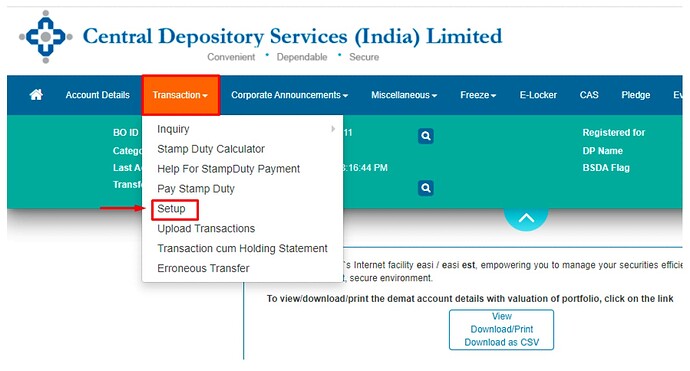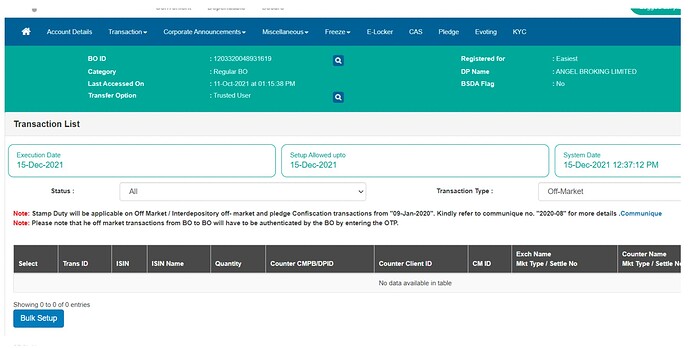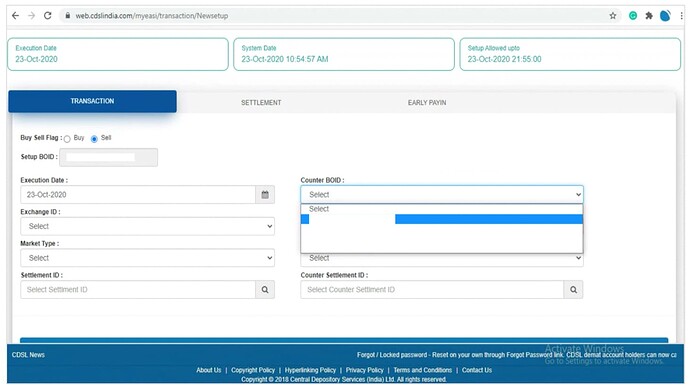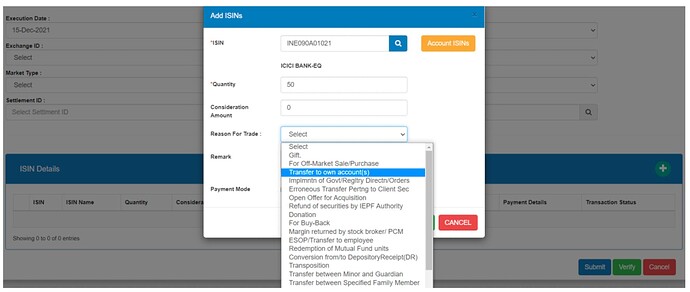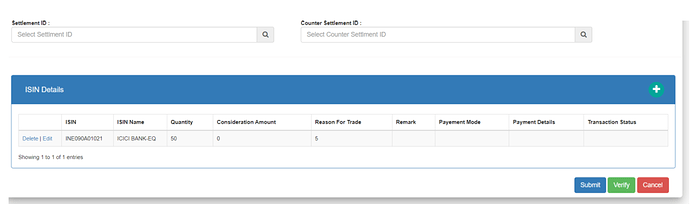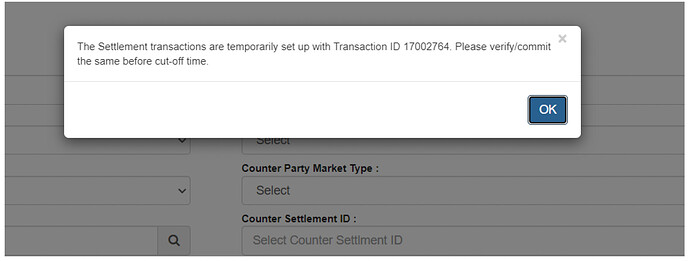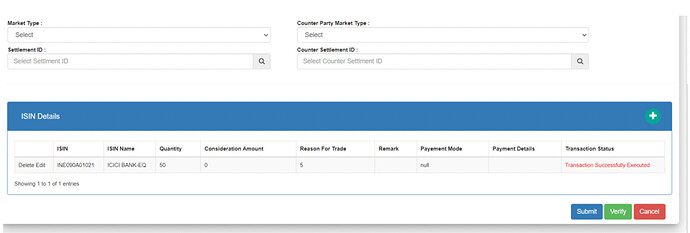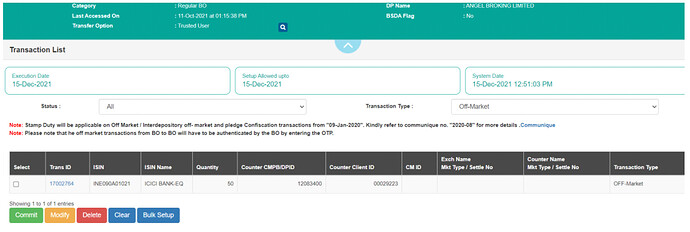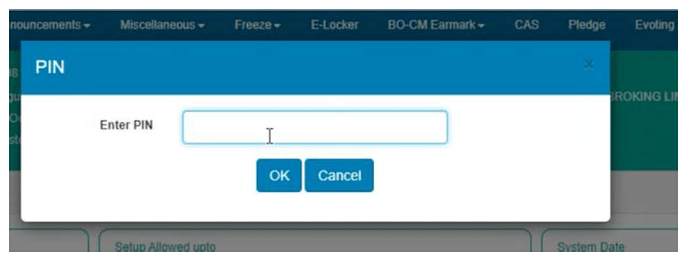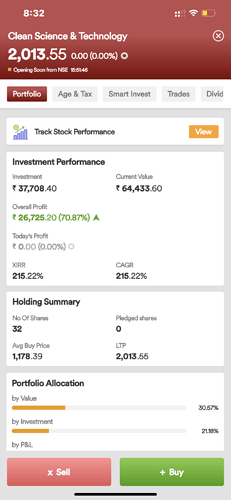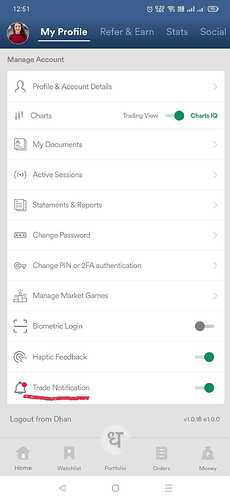Hey everyone,
One of our most requested feature since we launched has been the ability to transfer shares from your existing broker to Dhan!
The reasons were usually:
- You want to experience a better and a fast investing and trading experience.

- You’re tired of their having their portfolio spread across multiple brokers!

- You simply love us!

So here’s your handy guide on a step-by-step process to transfer your shares from any existing broker to your favourite Dhan platform.
Note: Since most popular brokers have CDSL as their depository (including us), this post will cover the 100% online and seamless method of transferring shares between CDSL-based demat accounts. If your existing broker does not support this, do reach out to us on help@dhan.co or in the comments section here.
Pro Tip 1: The CDSL Demat account number is a 16 digit numeric code and NSDL code is a 14 digit numeric code that starts with IN. For example, a Demat account number assigned by CDSL will be 0143876589104321 while an NSDL Demat account will have a number in the format of IN01234567891044.
For Dhan, swipe right from the left side of your screen or simply click on you profile photo. Click on the Top Bar to go to “My Profile” section. Click on “Profile & Account Details”. Under Account Details, your 16 digit CDSL Demat account number will be mentioned (see image below).
Copy or note down this number. You’ll need it.
Pro Tip 2: The first 8 digits of your CDSL Demat Account is your DP ID. All Dhan customers will have the same DP ID (12083400). The last 8 digits is your Client ID. This is unique for each Dhan customer.
Now that we’re done with the basics, let’s start!
PART A: REGISTRATION
Step 1: Register at CDSL Easiest by clicking here.
Important: Enter the DP ID and Client ID of the broker from where you wish to transfer the shares. Do not enter the details of Dhan here.
Step 2: You will get an OTP on your registered mobile number.
Step 3: On Account Details, enter your preferred username and a security Q&A. Make sure you check the “Trusted Account (Pin)” box before you click Continue.
Step 4: Enter a Trusted Account [This is a CDSL account where you want to transfer shares]
This is where you will enter your Dhan Demat Account. (Refer Pro Tip 2)
Step 5: Group your BO IDs [Optional]
You can add any BO IDs available in the pre-approved list. These will be your CDSL demat accounts with other depository participants. However, if no pre-approved accounts exist, you can skip this step.
Step 6: Your Registration is now complete!
Once your registration is complete, the validation will take 24-48 working hours. You will be able to transfer shares using CDSL easiest after the validation has been completed.
Pro Tip 3: Look out for a mail from easiadmin@cdslindia.co.in - it will contain the password to login to the platform. Note this down, along with the preferred username you had set in Step 3 above.
PART B: ADD A BENEFICIARY TO CDSL
This is a new step that has been added by CDSL from January 2024. We’ve explained the same here. Please come back to this page once you’ve completed Part B.
PART C: SHARE TRANSFER
Now that you have successfully mapped your beneficiary to CDSL, we can begin the share transfer process.
Step 1: Login to CDSL Easiest by clicking here.
To get your username and password, refer Pro Tip 3.
Step 2: Once you have logged in, select “Setup” from the “Transaction” section.
Step 3: On this screen, you need to click on “Bulk Setup”.
Step 4: You need to select ‘Transaction’ and enter the execution date and enter the Beneficiary owner ID (BOID), you need to transfer the shares to.
Step 5: Click Account ISINs and you can see the list of all ISINs in your holdings.
Select the ones you want to transfer, select the quantity and the reason for trade as “Transfer to own account(s)”.
Step 6: You can see the ISIN details here. Now, you need to click on ‘Submit’ to set up.
Step 7: On submission, you will get this message. Next, you need to verify your request.
Step 8: Click on Verify.
Step 9: Click on Commit.
Note: You needn’t fill in the Exchange ID, CounterParty Exchange ID, Market Type, Counterparty Market Type, Settlement ID and Counter Settlement ID for off-market transactions.
Step 10: Enter your CDSL Easiest PIN.
Note: This is not your 6-digit numeric CDSL TPIN. It is an 8-digit alphanumeric PIN that you would have received on your registered email id when you registered on CDSL easiest.
With this final step, your share transfer request is finally done!
This is now sent to your old broker for confirmation. On confirmation, the request is approved and the transfer will be done. If your request is not approved within a 24-48 hour window, kindly follow up with your existing broker.
A few clarifications:
(1) Transfer can happen between individual accounts only.
(2) Certain brokers will charge you a nominal fee per company that you want to transfer out. Kindly get in touch with your broker for the same as you may need to maintain necessary balance in your ledger.
(3) Once the transfer is complete, the cost price of your holdings will not get updated. On a separate post next week, we will update the procedure for the same.
Move to Dhan today. Our team is always here to guide you.
-Anirudha
Product @ Dhan